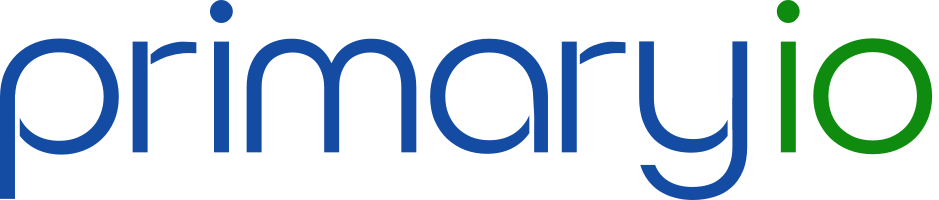Hybrid Cloud Data Management 2.1 for VMware Cloud Director
Quick Start Guide
Downloading PrimaryIO Hybrid Cloud Data Management
Thank you for deciding to use PrimaryIO Hybrid Cloud Data Management. To get your license and download link for Hybrid Cloud Data Management, click on the link below.
You will receive an email with:
- A link to download the PrimaryIO Hybrid Cloud Data Management software
- A link to training videos
- The license key for the software
To proceed with the installation, follow these steps.
Deploy PIO Appliance
- Unzip the file HDM_2.1.zip from the download link
- Deploy the appliance using the vCenter UI
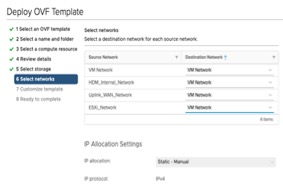 |
|
Add On-Prem vCenter
With the Appliance Imported into your On-Premise vCenter, we can deploy the Hybrid Cloud Data Management plug-in into vCenter.
Video:
Steps:
- Power On the appliance
- Find the appliance IP
- Open the appliance web interface for https://<appliance-ip>
- Login to the appliance web UI using default password “admin@123”
- After login in click on

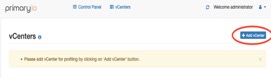 |
|
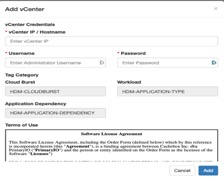 |
|
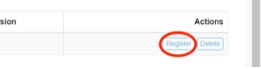 |
|
At this point configuration of the vCenter is complete. Login to the vCenter you have just configured.
Configure License
Navigate to the Licensing page on the HDM vCenter Plugin
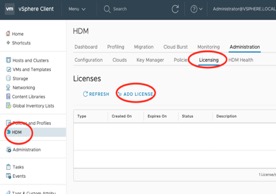 |
|
Configure On-prem vCenter
Now, you are ready to deploy Hybrid Cloud Data Management to your vCloud instance.
Video:
Steps:
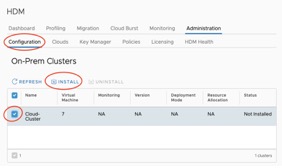 |
|
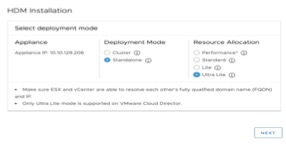 |
|
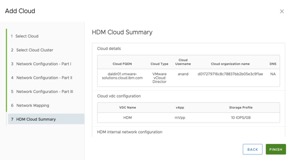 |
|
Configure On-Cloud vCloud Director
With the On-Premise deployment complete, we deploy the Hybrid Cloud Data Management to the IBM VMware Shared Cloud instance.
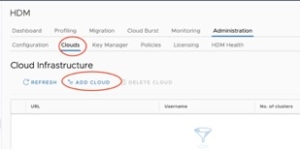 |
|
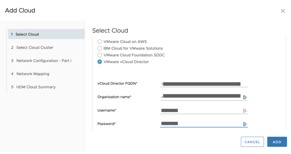 |
|
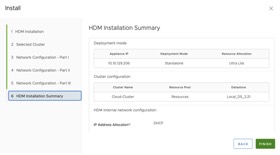 |
|
Now the setup is ready to start migrations.
Perform Migration
During the cold migration, the VM that is being migrated is powered off. After the migration is complete on the cloud, the VM can be powered on.
Video:
Steps:
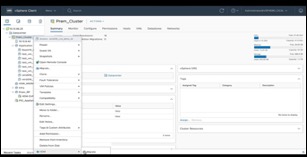 |
|
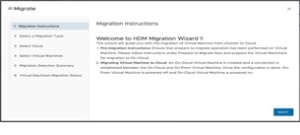 |
|
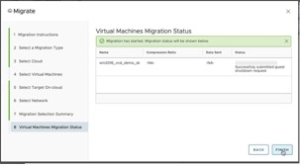 |
|
The progress of the migration will be visible on the wizard and the vCenter task. After successful migration, the VM is ready for use on the cloud.